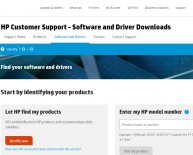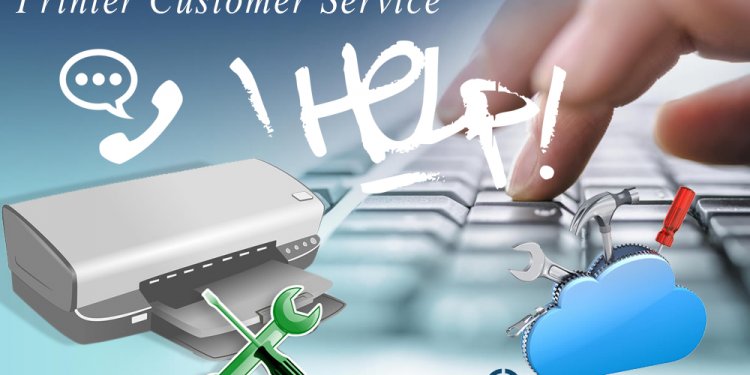
HP printer Driver Installation
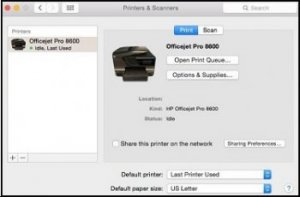
- Connect a USB cable to the USB port on the rear of the printer , then to the computer.
When the Software Update window displays, follow the on-screen instructions to install the driver.
Click the Apple menu, then click System Preferences.
Depending on your operating system version, click Print & Fax, Print & Scan, or Printers & Scanners.
Figure : Example of the Printers & Scanners window
Click the name of your printer, then click Options & Supplies.
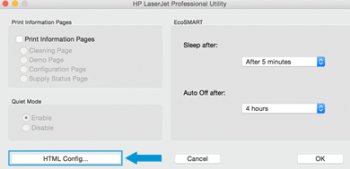 Click Utility, then click Open Printer Utility.
Click Utility, then click Open Printer Utility.
Click HTML Config to open the advanced printer settings window.
Figure : Example of the HTML Config button in HP Utility
Click the Networking tab, then click Wireless in the left pane.
Right-click or press the Control key and click 802.11b/g/n Wireless, then select Enabled from the pop-up menu.
Figure : Enabling wireless on the Networking tab in HP Utility
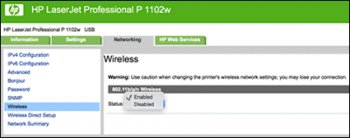 Double-click your network name to add it to the Current Network Name field, enter the network pass-phrase, then click Apply.
Double-click your network name to add it to the Current Network Name field, enter the network pass-phrase, then click Apply.
- Figure : Add the network name and enter the pass-phrase
- Add your network name to the Current Network Name (SSID) field
- Enter your network pass-phrase
Disconnect the USB cable from the printer and the computer.
- In the Printers & Scanners, Print & Scan, or Print & Fax window, click the name of your printer, then click the minus sign , then delete the USB installed printer.
- Click the plus sign , then click Add Printer or Scanner.
Click the name of your printer with Bonjour as the kind, click the Use or Print Using box, then select the name of your printer in the pop-up menu.