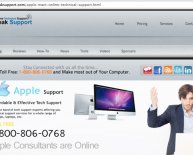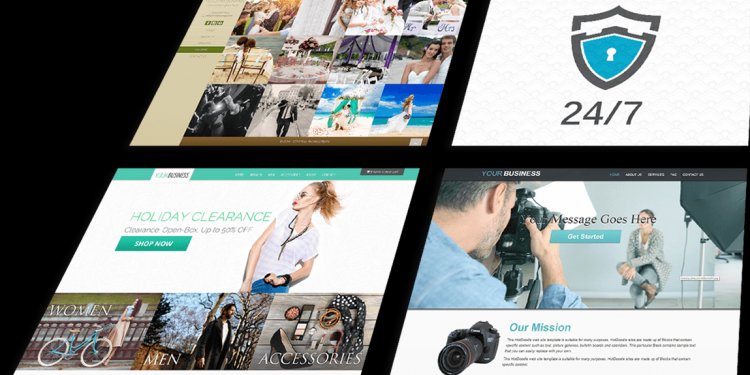
Technical Support Website list
 This feature requires Manager user level or higher.
This feature requires Manager user level or higher.
After you create a list in MailChimp, you can embed a signup form on any page of your website. Customize the form to support your brand, or combine it with special offers to attract new subscribers and boost engagement.
In this article, you'll learn how to add an embedded form to your site, and which third-party sites accept MailChimp forms.
Before You Start
Here are some things to know before you begin this process.
- There are four embedded signup form design options: Classic, Super Slim, Horizontal, and Naked. To match your form’s visual elements to the exact design of your website, you'll need to modify the form code after you add it to your site.
- Embedded forms inherit your website's style sheet, so the form may look different in MailChimp than it does on your website.
- If your site is secure, our forms support HTTPS.
Generate Embedded Form Code
After you've created your signup form in the Form Builder, you can choose a form option, customize settings, and generate the form code to add to your site.
To get the form code to add to your site, follow these steps.
- Navigate to the page.
- Click the drop-down menu next to the list you want to work with, and choose Signup forms.
- Select Embedded forms.
- Choose a form type— Classic, Super Slim, Horizontal, or Naked—and customize the Form Options.
- Highlight all the code in the Copy/paste onto your site field and copy it to your clipboard.
- Paste the embed form code into your website's HTML where you want the form to appear.
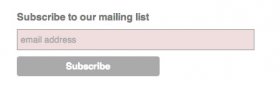 Form Options
Form Options
The Form Builder offers four types of forms: Classic, Horizontal, Super Slim, and Naked. Classic forms look the most like hosted MailChimp signup forms, Super Slim forms are great for a sidebar on your website, Horizontal forms work well as footers, and a Naked form has no defined styles.
In the Form Builder, you’ll find Form Options for each of these forms, like whether to show, hide, or customize the form title, and to include reCAPTCHA. We encourage you to enable reCAPTCHA on all your embedded forms to. When reCAPTCHA is enabled, subscribers must check a reCAPTCHA box in a pop-up window after they click the button inside the confirmation email.
The Super Slim form only includes an email address field. You can customize the title and width of the Super Slim form. If your list has required fields other than the email address, or if you want more customization options, use one of the other form options.
Horizontal Form
The Horizontal form is similar to the Super Slim form and only includes an email address field. Choose whether to include the title, or customize it.
The Classic form offers more traditional signup form fields, and allows you to customize additional fields and options, including form title and width, visible and required fields, groups, and other format options. If you use JavaScript on your web page that could interfere with the signup form submission, check the box next to Disable JavaScript. The information will be submitted through the hosted form, and the subscriber will be redirected to the Signup "thank you" page.
Similar to the Classic form, but with no included CSS or JavaScript, the Naked form allows greater control and flexibility. You can include a form title, specify form width, determine which form fields to display and require, link to your campaign archive, and more.
Note
Add Form to Third-Party Website
Many third-party website platforms make it easy to embed MailChimp signup forms. Check your website provider's support page for guidance if your platform isn't listed here.
Thanks for submitting your feedback!
At this time, we are unable to reply to any responses, but we'll use this information to keep the site up-to-date.