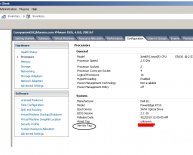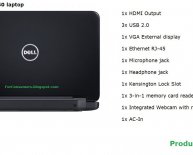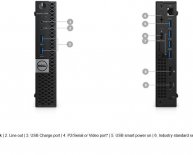![Full serial numbers, etc.]](http://www.quicktechusa.com//img/acer_4738g_my_laptops_cpu_temperature.jpg)
How to find Acer laptop serial number?
- You can use either the serial number or the SNID to identify your computer when contacting Acer for technical assistance. The  has twenty-two characters (numbers and letters).
-   has eleven or twelve numbers.
The serial number and SNID are both printed on a white label underneath the computer.
The serial number and SNID are both printed on a white label near the bottom of the right-hand side panel.
For computers that shipped with the Microsoft® Windows® 7 Operating System, Acer provides an application entitled Identity Card, which can be used to display the serial number for your computer.
To launch Identity Card:
- Click Start and then All Programs
- Click on the Acer folder
- Click on Identity Card
Alternatively, the serial number will be located in the BIOS which can be entered by pressing the F2 key when powering on the computer.
The serial number and SNID are both printed on a white label on the rear of your Acer monitor.
The serial number and SNID are both printed on a white label underneath your Acer projector.
The serial number and SNID are both printed on a white label on the rear of your Acer television.
To find out which version of Windows you are using, please click Start > Control Panel > System and Security > System.
You will be able to see the version of Windows your computer is running on the window that opens.
Open the Apps list and tap Settings > About phone / About tablet. Look under Android version to see which version your phone is running.