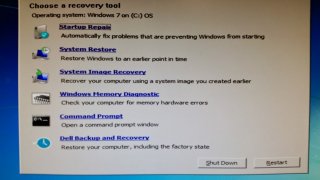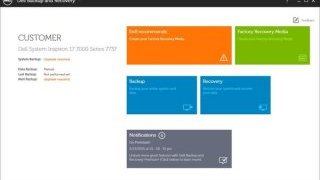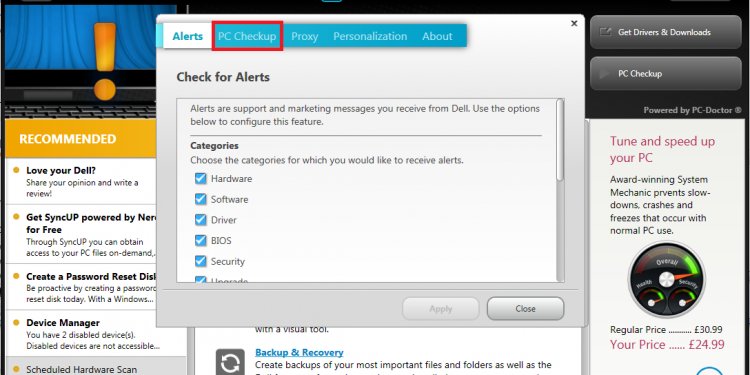
Dell Support Center software
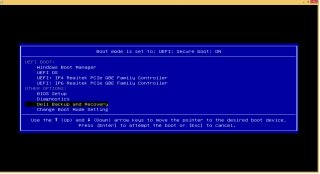 Safe, Simple and Reliable Data Protection
Safe, Simple and Reliable Data Protection
Dell Backup and Recovery is a backup and recovery application designed to reliably protect your most important digital documents and memories in just a few clicks.
Backing up your data with Dell Backup and Recovery can protect against data loss resulting from:
- Virus attack
- Accidental file deletion
- OS/software corruption
- Hardware failure*
Note: The Dell Backup and Recovery Cloud service is being phased out, and no new subscriptions are being accepted. If you are a current Dell Backup and Recovery Cloud subscriber, important service announcements will be sent to your email on file with the service. Please view the Cloud Retirement FAQ here for more information.
- Please ensure your device meets the minimum system requirements.
- Save all open files and close any open applications.
- Remove all previous Dell backup applications if installed (Dell Backup and Recovery Manager, Dell DataSafe Local, Dell Data Safe Online).
- If you’re prompted to allow the program to make changes to your computer, click Yes.
- Follow the instructions on the screen.
- If asked, please allow your system to be restarted.
- After the system restarts, please allow the update to complete before using the application.
- To open Dell Backup and Recovery, click Start, type Backup in the search box and then click the Dell Backup and Recovery icon (a white clock in a blue square).
- Operating System: Windows 7, Windows 8, Windows 8.1
- Processor: 1GHz or faster
- System Memory (RAM): 1GB (32-bit) or 2GB (64-bit)
- Hard disk space: At least 16GB free or greater
Access to Dell Backup and Recovery during System Boot
If the Operating System cannot be accessed due to boot failure, you can still launch Dell Backup and Recovery.
For Windows 8/8.1:
Press F12 during boot (startup screen) and select “Dell Backup and Recovery” from the boot menu.
- Press F8 during boot (startup screen)
- Select “Repair Your Computer”
- Select “Dell Backup and Recovery” from the Recovery Options Menu
Continuous Data Protection
If you've upgraded to Dell Backup and Recovery Premium, you now have additional flexibility for scheduling your data backups or even protecting your most important data continuously. The Continuous Data Protection feature allows you to protect your working documents in real time and to roll back to any version you’ve previously saved, whether it was minutes or weeks ago.
Additional Features
In addition to system backups and continuous data protection, Dell Backup and Recovery Premium enables the following features:
- Manage and merge backups together without duplicating your files to save space
- Back up and restore files based on their type: picture, video, email, document